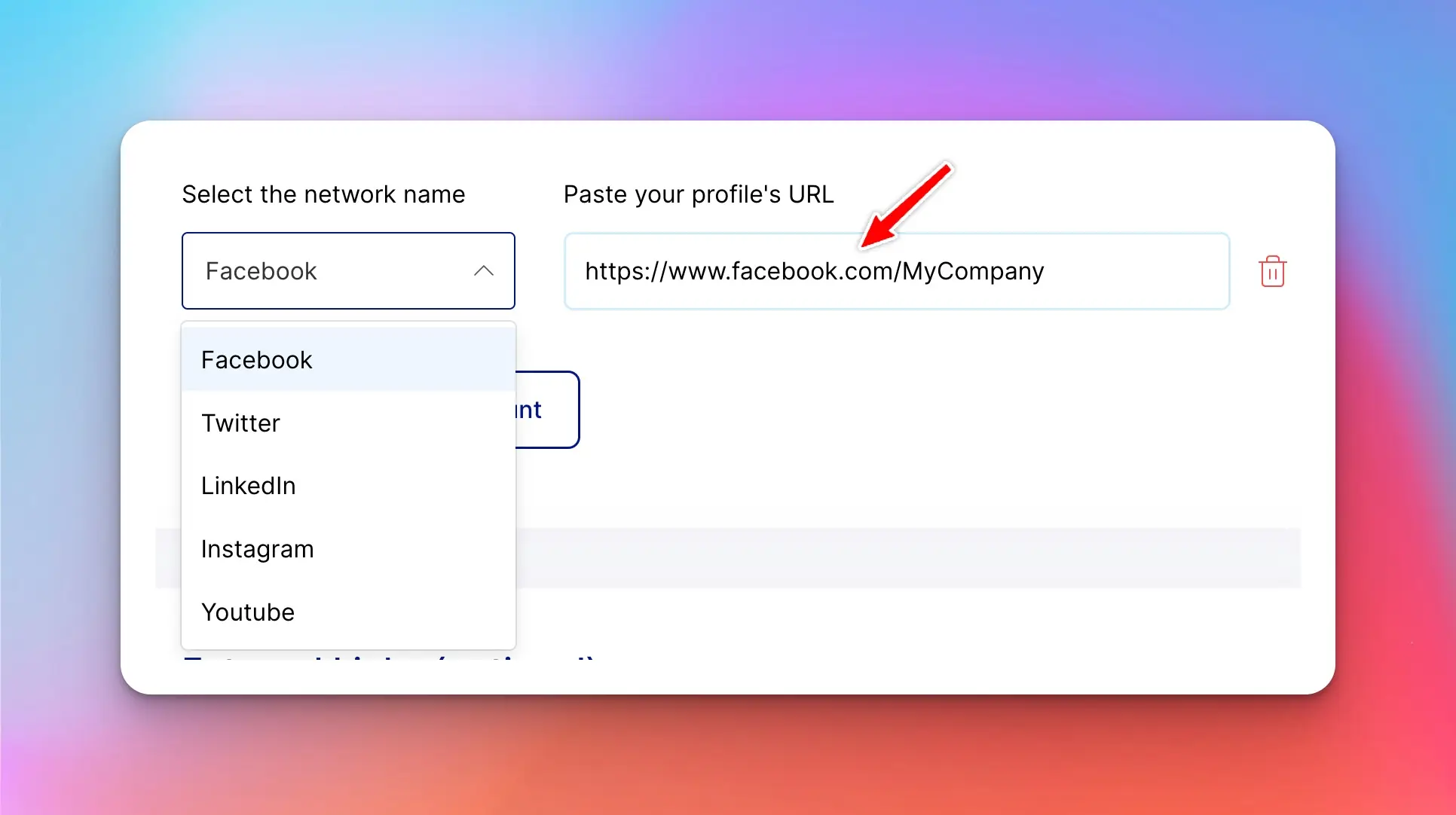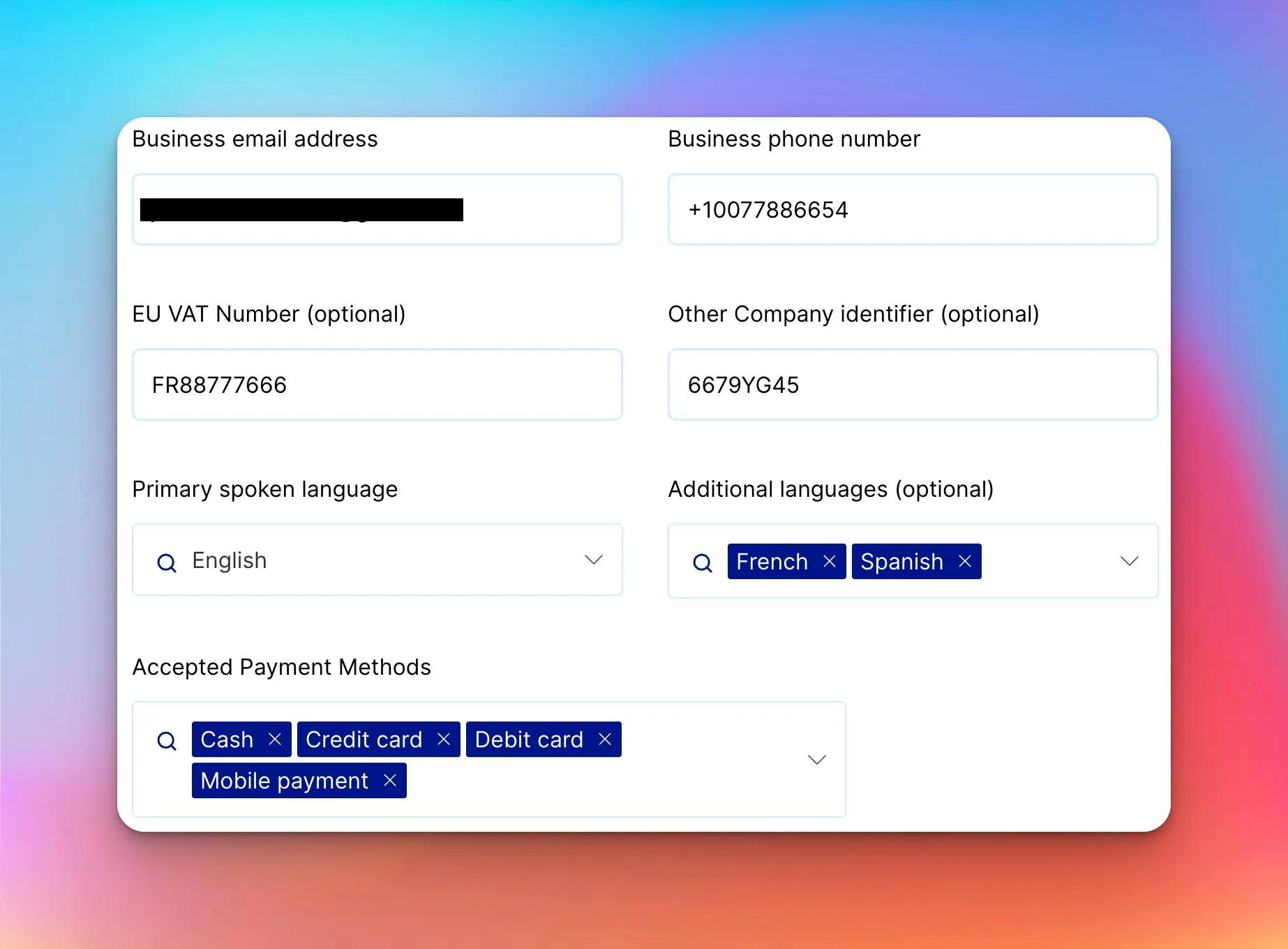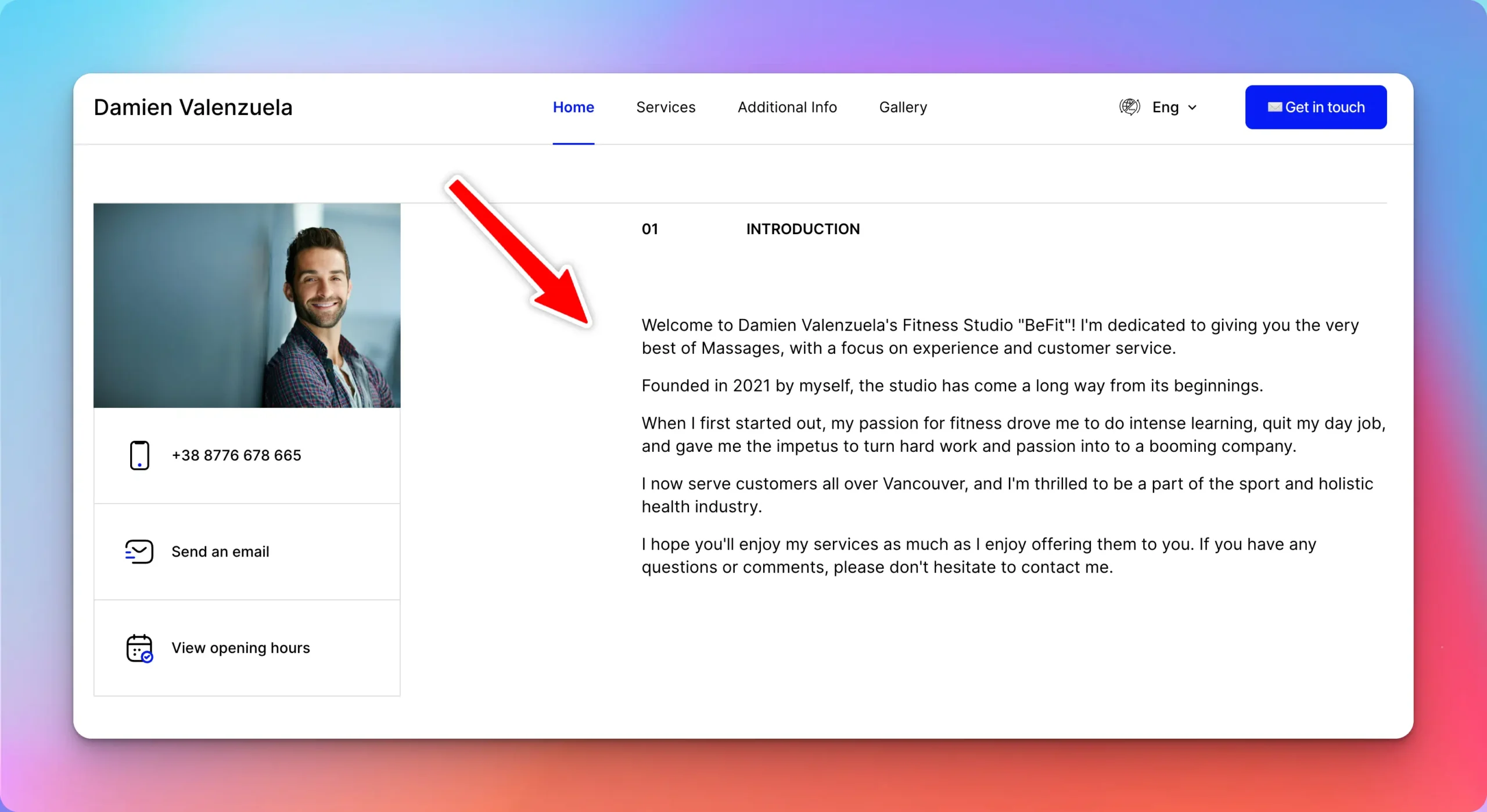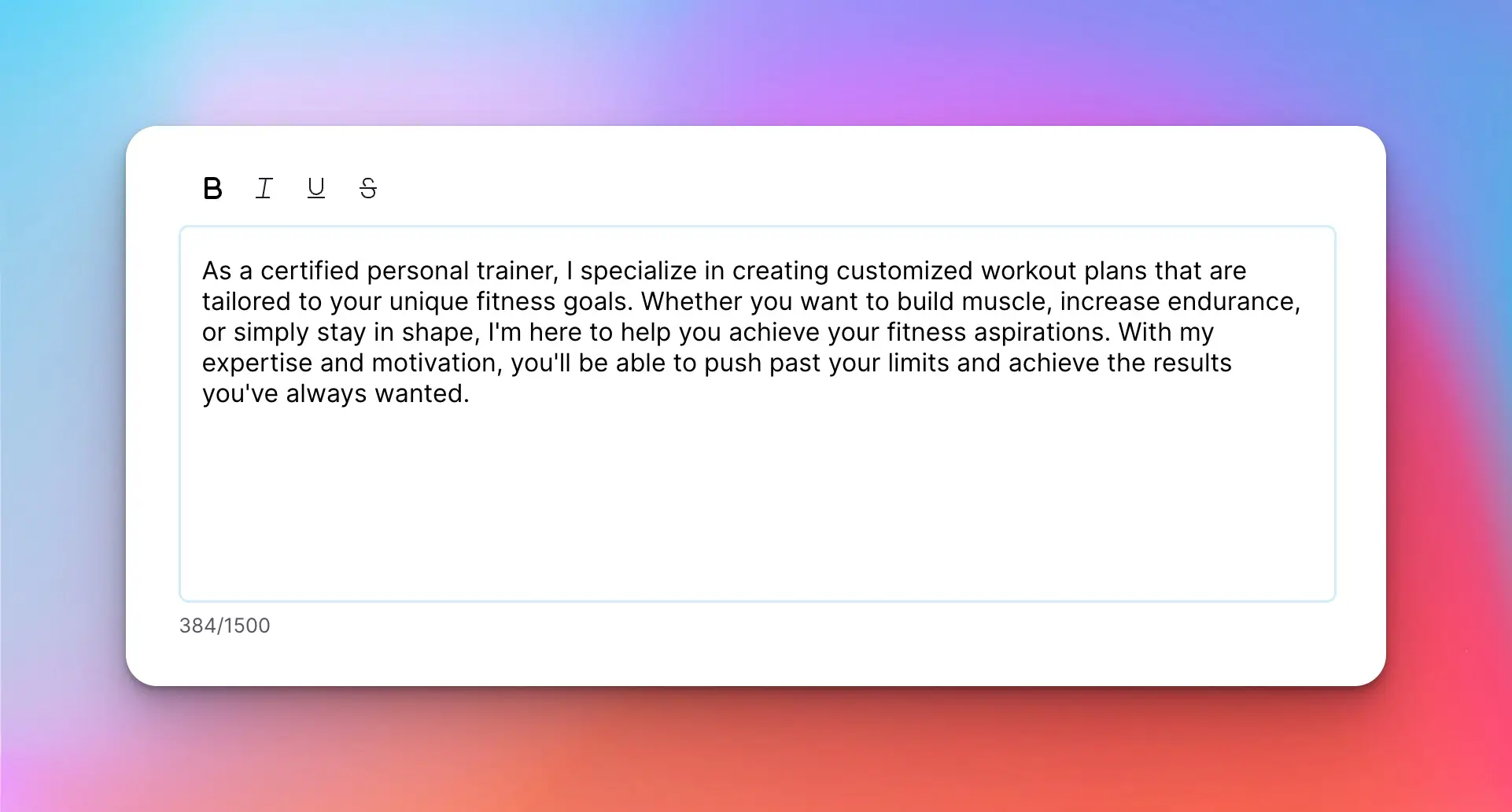What Is a Minimalist Website Design
A minimalist website design is a style of web design that emphasizes simplicity and the use of negative space. It is a design approach that strips away unnecessary elements and focuses on the essentials. The goal of a minimalist website is to provide a clean, uncluttered user experience that is easy to navigate and visually appealing.
Characteristics of a minimalist website design include the use of a limited color palette, simple typography, and a focus on content. Minimalist websites often have a lot of white space, which helps to create a sense of calm and order. They also tend to use simple shapes and lines, rather than complex graphics or images.
Enhanced User Experience
With a minimalist design, your site guests can enjoy a clutter-free, intuitive experience. Unlike overloaded designs, minimalistic templates focus on the essentials, promoting usability. Visitors can easily find what they're looking for, making their time on your site pleasurable.
Faster Load Times
Did you know that a minimalist design can help your website load faster? It's true! A website free of unnecessary clutter can load much quicker, keeping your visitors from bouncing off due to impatience.
Professional Aesthetic
A minimalist website can make a strong visual impression. The clean, modern look exudes professionalism, thereby enhancing your brand image. A good first impression can go a long way in cultivating customer trust.
Improved SEO
Minimalism isn't just about aesthetics; it can also influence your SEO positively. A fast-loading, user-friendly website is a big plus in the eyes of search engines, potentially improving your rankings.
Less Maintenance
Last, but not least, minimalist websites can be easier to maintain. With fewer elements to manage, updates and changes can be implemented more efficiently, saving you time and energy.
So, are you ready to dive into the minimalist trend? If you're looking for the best minimalist template, Webfolio's Modern & Minimalist website design is a prime choice. It beautifully encapsulates all the benefits we've discussed, providing a powerful online presence with simplicity at its core.
What Makes Webfolio's Modern & Minimalist Design Stand Out
Allow me to introduce you to a game-changer in the world of web design: Webfolio's Modern & Minimalist template. Imagine a clean slate that effortlessly guides your visitors' eyes to what matters most - your content. That's what Webfolio brings to the table.
Clarity and Focus
In the bustling digital landscape, clarity is king. Webfolio's minimalist design cuts through the noise, leading your site's visitors directly to your content. It's a breath of fresh air amidst crowded, over-complicated designs.
Exceptional Loading Speed
Less clutter means less loading time. This makes for a smoother, more enjoyable user experience. With Webfolio's Modern & Minimalist design, your visitors won't be kept waiting.
Intuitive Navigation
Ever visited a website and couldn't find what you were looking for? Frustrating, right? Webfolio's intuitive design ensures this won't happen to your visitors. Everything is right where it should be.
Flexibility
Every business is unique, and so should be its website. Webfolio's minimalist design is like a versatile canvas, ready to accommodate any style or brand identity. It's about making your business shine.
Responsive Design
In this day and age, people browse the web on all sorts of devices. Webfolio's Modern & Minimalist design is fully responsive, ensuring a seamless experience across all platforms. It's the kind of mobile-friendly design that Google loves.
To sum it up, Webfolio's Modern & Minimalist website template has been crafted with one goal in mind: to put your content front and center, without compromising on functionality or aesthetic appeal. It's not just a web design trend - it's a strategy for success.
How a Minimalist Design Can Increase User Engagement
Ever stared at a cluttered webpage and felt overwhelmed? You're not alone. Users often struggle to navigate busy, information-heavy sites. That's where minimalist web design comes in.
Minimalist design is all about simplicity and functionality. It prioritizes essential elements, using clean lines and open spaces. This eliminates clutter and lets your content truly shine.
But how does this increase user engagement, you ask? Let's dive in.
Improved Readability
With minimalist design, there’s less text, fewer images, and more whitespace. This makes your content more readable. Users can quickly scan your site and understand your message. This ease of reading encourages users to stick around, boosting engagement.
Increased Loading Speed
Minimalist websites are often lighter and faster to load. Users get impatient with slow websites and are likely to leave if a page takes too long to load. A fast-loading minimalist site keeps users engaged and increases the chance they'll stay and explore.
Clear Navigation
With fewer elements on a page, navigation becomes a breeze. A minimalist site guides users effortlessly to the information they seek. This ease of navigation contributes to a positive user experience, which in turn, fosters user engagement.
So, we've established that minimalist design can boost user engagement. But how do you choose the best minimalist website template? Look no further than Webfolio's Modern & Minimalist website - a template that embodies all these principles and more.
| What we've learned |
What it means for you |
| Minimalist design boosts user engagement |
By using a minimalist design, you can improve your website's user experience and increase user engagement. |
| Choosing the best minimalist website template |
Webfolio's Modern & Minimalist website is a top-notch choice that embodies all the principles of a successful minimalist website. |
The Power of White Space in Minimalist Web Design
White space, despite its simplicity, is one of the most powerful elements in minimalist web design. It's not just an empty space, but a strategic tool that breathes life into your website. By giving your content room to breathe, it elevates your design from ordinary to extraordinary.
Why is White Space So Important?
White space, often overlooked, is a game-changer in website design. It's the 'unsung hero' that works quietly in the background, yet creates a significant impact.
- Enhances readability: A clutter-free design makes it easier for users to digest information. It breaks the webpage into manageable chunks, making it more readable and user-friendly.
- Highlights important elements: By isolating elements, white space draws attention to the parts of your site that matter the most. It's like a spotlight that shines directly on your key message or action.
- Creates balance: White space balances design elements, making your site appear more organized and structured. It's the glue that holds your design together.
How Webfolio's Modern & Minimalist Template Leverages White Space
Webfolio's Modern & Minimalist website template is a masterclass in the use of white space. This template doesn't just use white space; it celebrates it. Every element in this template has been designed to work harmoniously within the bounds of white space, creating a balanced, clean, and visually appealing design.
"The secret of our Modern & Minimalist template lies in its ability to make the most of the white space. It's about creating a design that speaks volumes with less. It's about focusing on what's important and letting the white space do the talking."
In conclusion, white space isn’t just about aesthetics. It's an essential design element that enhances usability, guides users, and ultimately leads to better user engagement. With Webfolio's Modern & Minimalist website template, you can harness the power of white space to create a visually stunning and highly effective website.
The Importance of Choosing the Right Color Scheme for Your Minimalist Website
Okay, let's chat about color schemes for your minimalist website. It's not just about picking your favorite hues and calling it a day. No, it's a strategic decision that can make or break your website's appeal.
Why does color matter?
Colors don't just look pretty, they set the mood. Your website's colors are your brand's ambassadors, subtly influencing visitors' emotions and perceptions.
With a minimalist design, every color choice is amplified. There's less clutter to distract from your chosen palette, making harmony crucial.
The Power of Monochrome
Monochrome isn't just black and white. It's a powerful tool that uses varying shades of a single color to create a cohesive, yet dynamic visual experience.
This approach can bring a sense of elegance and sophistication to your website, while maintaining the minimalist ethos. Stay tuned: monochrome is coming soon on Webfolio!
Contrast and Accessibility
While minimalist, the color contrast shouldn't be. High contrast between your background and text colors is key for readability.
Additionally, contrast can guide your visitors' eyes to where you want them - your call to action, your products, your services.
Webfolio's Modern & Minimalist Website Template
Webfolio's Modern & Minimalist template nails the color balance perfectly. It harmonizes simplicity, elegance, and accessibility in one neat package.
Adopting a minimalist design doesn't mean compromising on visual appeal. With the right color scheme, your minimalist website can turn heads, engage visitors and showcase your brand's personality. And, you'll find no better color scheme than in Webfolio's Modern & Minimalist template.
The Role of Typography in Minimalist Web Design
Ever wondered why some websites feel more calming and easy to navigate than others? The secret ingredient often lies in the typography. In the world of minimalist web design, typography plays a pivotal role.
The beauty of minimalist design is its simplicity, and typography has a big part in that. It's not just about picking a cool font. It's about using type to create harmony, balance, and a sense of calm on your web page.
But how does it achieve this?
- White Space: The proper use of white space between letters, lines, and around the text blocks can make your content more digestible and user-friendly.
- Font Size and Color: Smaller font sizes and subtle colors can convey a sense of sophistication and modernity. The contrast between your text and background color is crucial too.
- Font Choices: Choosing a font that matches the mood and personality of your brand can communicate your message more effectively.
Let's not forget that typography also enhances readability. It guides the viewer's eye flow, subtly leading them through the content, and making the entire experience pleasurable.
"Good design is obvious. Great design is transparent." - Joe Sparano
Well-executed typography in minimalist design is just like that - transparent. And that's exactly what we strive for in Webfolio's Modern & Minimalist website template.
Why Webfolio's Modern & Minimalist Template?
Our template has been crafted with a keen eye on typography. We've made careful choices in font type, sizes, colors, and spaces, ensuring a clean, professional look. With Webfolio, your website won't just be functional – it will be beautifully minimalist.
Conclusion
So there you have it, folks! A minimalist web design offers more than just a clean, easy-to-navigate user interface - it also sets the stage for your brand to shine. It's about decluttering the visual space, focusing on essentials, and making each element count.
Webfolio's Modern & Minimalist template is a perfect blend of simplicity and elegance, making it an ideal choice for small businesses. Here's why:
- It's user-friendly: Navigating through the website is as easy as pie.
- It's visually appealing: The clean, sleek look is sure to impress your customers.
- It's fully customizable: You can make it uniquely yours with just a few clicks.